To sync SWIPEBY with your Square POS, SWIPEBY will function as an App sitting on top of Square. To set up that connection, please follow the following steps.
- Go to https://developer.squareup.com/apps and login with your Square admin account
- Click the + on the grey rectangle to add a new App
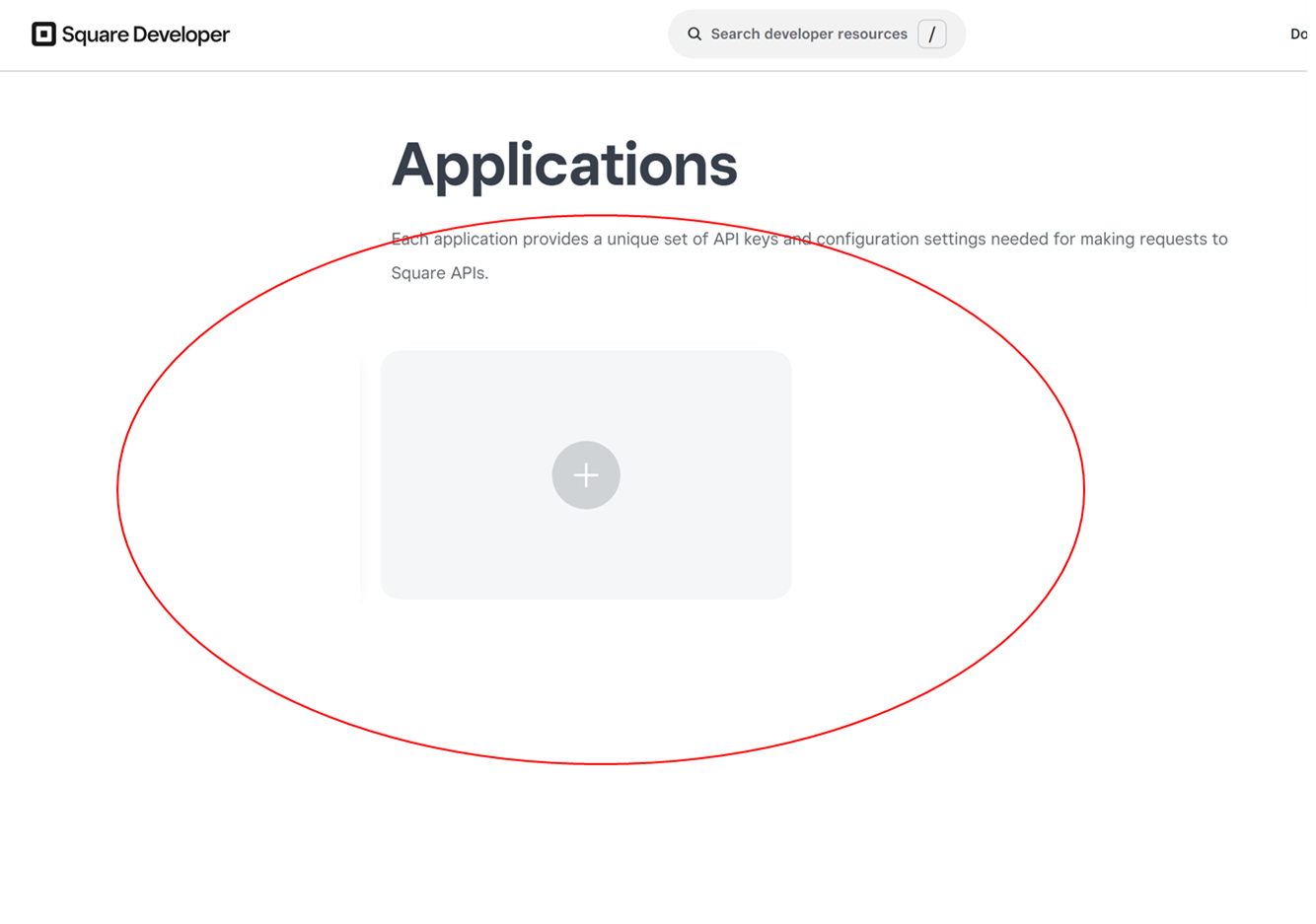
- Name the Application SWIPEBY and press "Next" on the top right
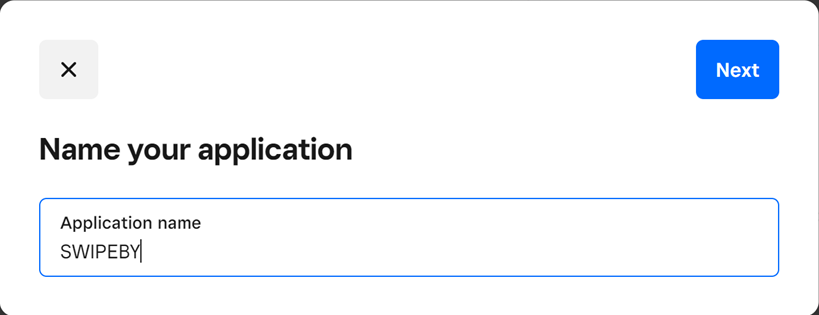
- Press "skip" on the top center on the question "What will you build?" and also press "skip" on "Find your audience."
- Your Application is created.
Next please send your account exec. the following IDs of the application that you just created:
- Click on the top center on Production

- Copy and share with us the Production Application ID and the Production Access token (you will have to click the blue "show" text to see and copy the Access token.
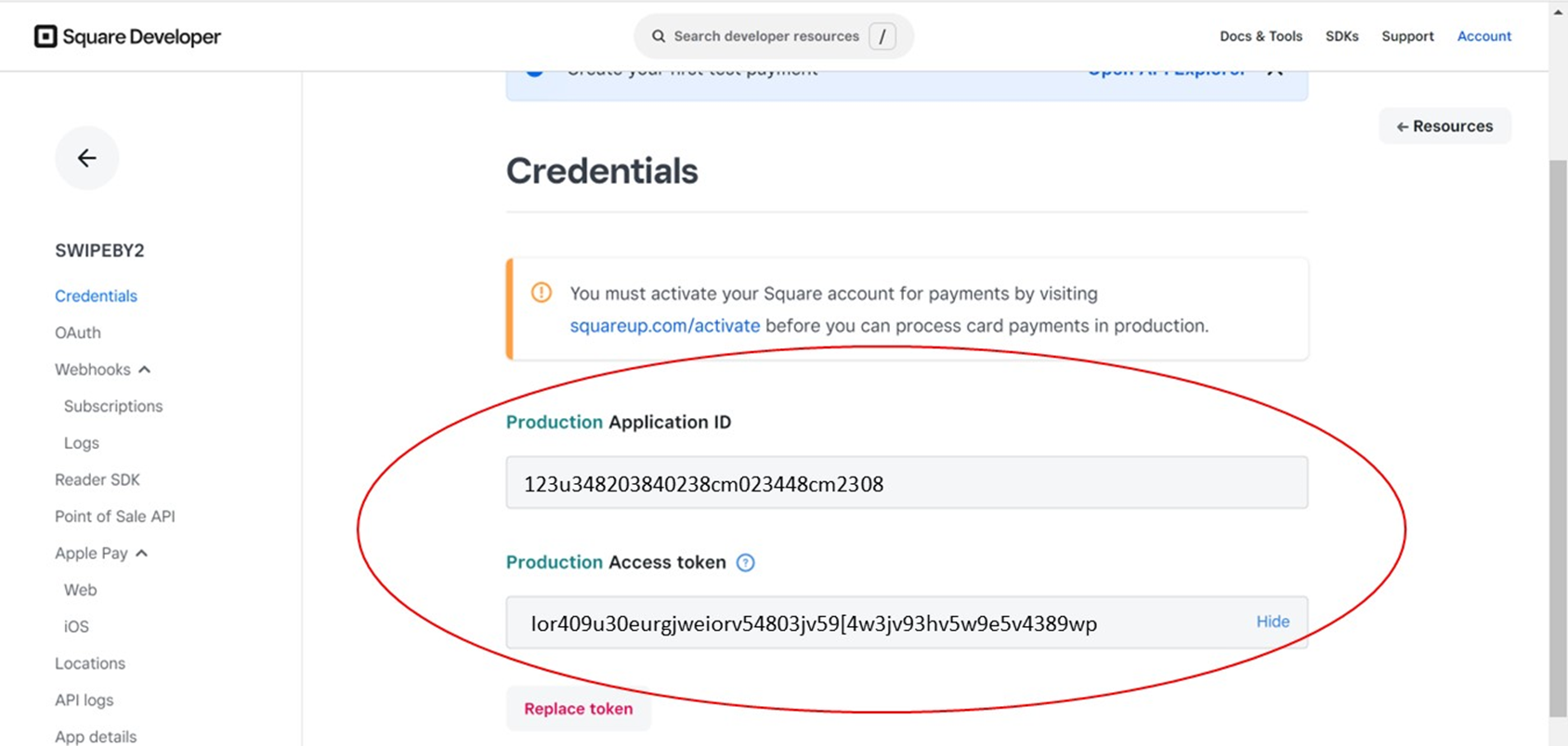
- Lastly click on the left menu on the OAuth menu point. An copy the Production Application secret.

Next we need the LOCATION ID - to identify the location we are syncing.
- Click on the left menu on Locations and Copy the Location ID
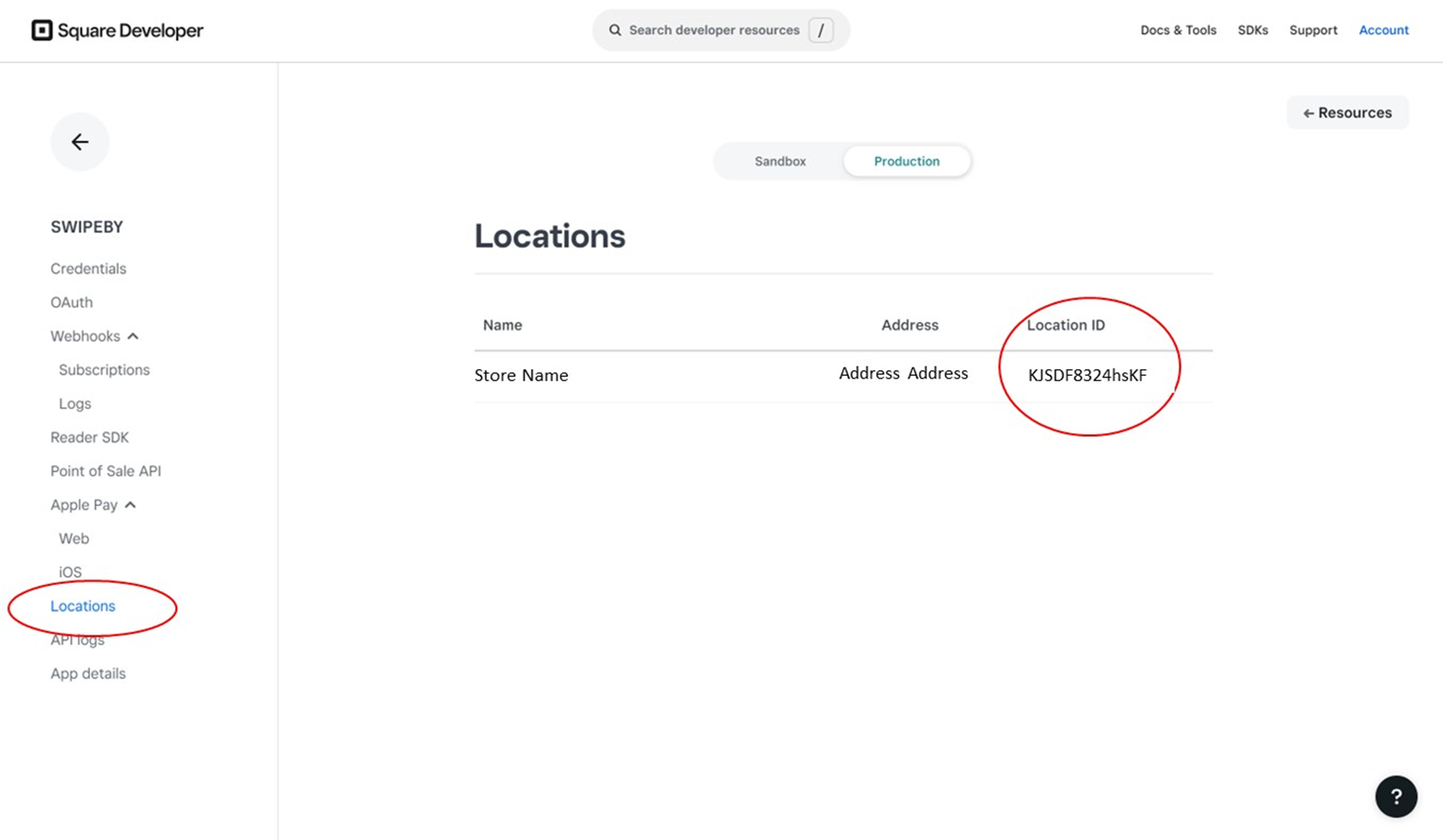
Please share with your account executive the FOUR IDs that we just copied.
- Production Application ID
- Production Access token
- Production Application secret
- Location ID
As a final steps, configure a webhook subscription
- Click "Subscriptions" on the left menu (below the Webhooks point)
- Click the blue "Add subscription" button
Enter the requested information:
- Webhook Name: SWIPEBYmenuSync
- URL: https://sbyapi2.swipeby.net/api/Store/SquareWebHook
- Events: check the box for “catalog.version.updated”
- Press the blue "Save" button on the top right
-> this is it!